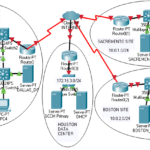I have setup a Networking Lab in Google Cloud using EVE-NG and Ubuntu image that was specifically created for Deploying EVE. The setup is pretty straight forward as long as you follow the instructions provided from the official site. I have already imported some of the Router, switch and Firewall images needed to create a lab. Since I am studying for my CCNP ENCOR I taught I give it a try.
I created the below lab .
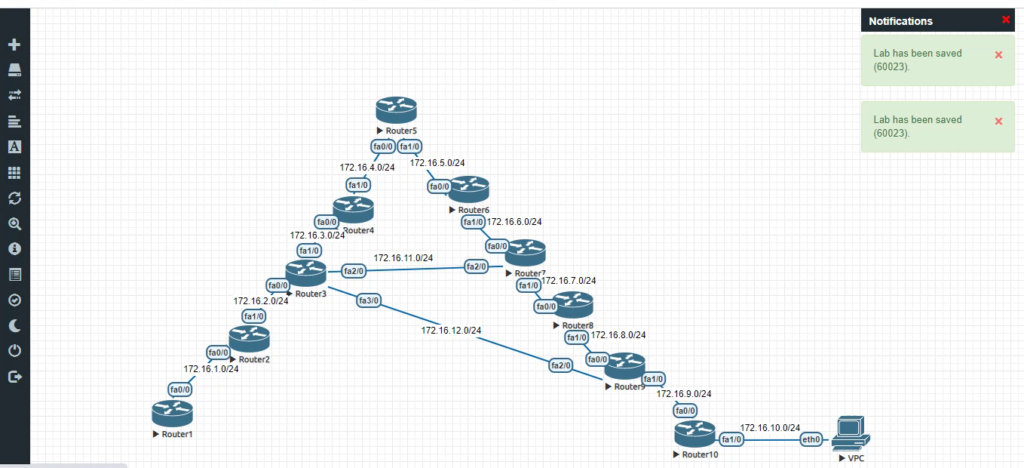
The lab consists of :
10 Cisco Routers
10 Distinct subnets (172.16.1.0/24,172.16.2.0/24,172.16.3.0/24,172.16.4.0/24,172.16.5.0/24,172.16.6.0/24,172.16.7.0/24,172.16.8.0/24,172.16.9.0/24,172.16.10.0/24)
Each interface is configured with IP address that belongs to one of the above subnets.
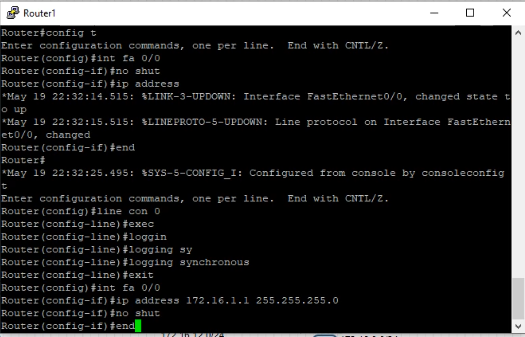
Each Router is configured with EIGRP with autonomous number 100. Network statements for each subnet are added to the configuration.
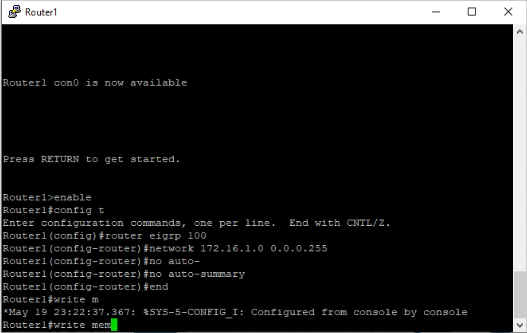
You should be to see the routers form a neighbor relationship when configuring the network statements.
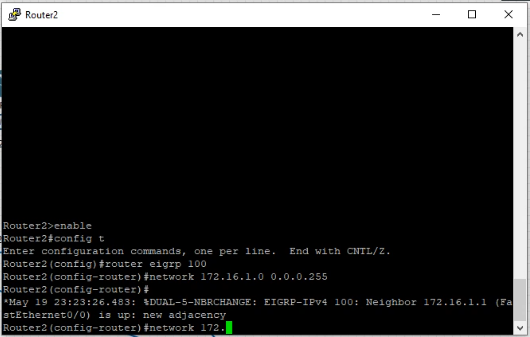
If you don’t see the message “%Dual-5-NBRCHANGE: EIGRP …..” message being logged on the screen after configuring both neighboring routers then check to see
- Both the interfaces on which the routers connected are up and configured with IP address in the same subnet.
- EIGRP Configuration on both sides of the router belong to the same autonomous group or number.
- If you change the Hello and Dead timers on one side then you should make the same change on the neighboring router or else the neighbor relationship would be dropped or would not form.
In EIGRP the metric(Feasible Distance) is calculated using a formula and the formula depends on total Delay from source to destination and the bandwidth of the slowest link in the path from source to destination.
If advertised or Reported distance is less than the feasible distance then the route gets installed on the topology table.
The route that gets installed is the one that has smallest metric calculated and it is called the “Successor”. If more than one
route has the same FD(feasibility distance) then all the routes that have the smallest FD are installed.
Look at the output of “Show ip route eigrp” command below
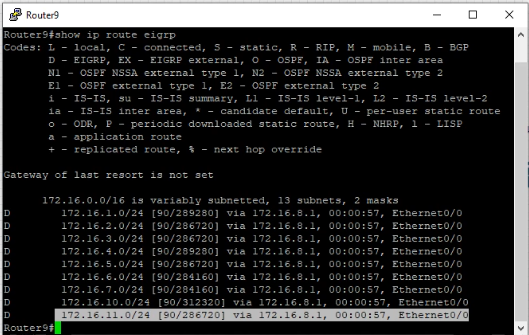
The route that is highlighted is 172.16.11.0/24 is the route that is installed in the route table.
via 172.16.8.1 as shown above.
Now let’s take a look at the topology table for the same route.
If we issue the command “show ip eigrp topology” command we would be able to see the topology table.
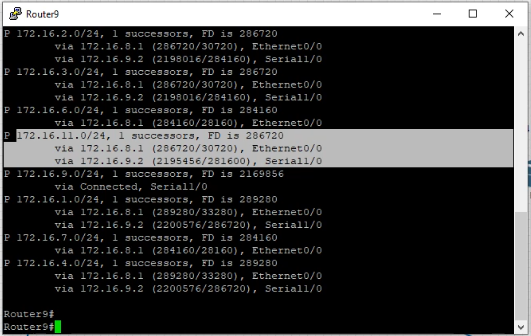
Looking the output above for the topology table the route 172.16.11.0/24 has two possible routes but only one successor.
We have two FD entries: 286720 and 2195456 . The successor is the one with the lowest which is 286720. Therefor only the route
via 172.16.8.1 is the only one installed on the route table.
Now if we look at the second metrics which is advertised distance 30720 and 281600
30720 < 286720 and 281600 < 286720 therefore both routes get installed on Topology table but only the successor gets installed to the route table.
Now the second route is called backup route.
via 172.16.9.2 would show up on the route table if the successor route drops.
If we would like both routes to show up on the route table so we can do Unequal load balancing by using both routes then we can use what is called a variance. Variance is the factor that metric for successor must be multiplied to either equal or above the backup metric.
In our example if we divide
2195456/286720 = 7.6 rounding to 8
so if we use a variance of 8 then both routes would be installed on the routing table.
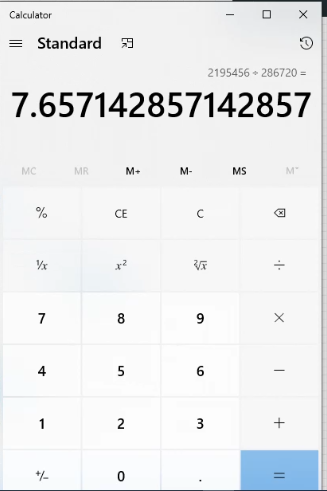
Configure variance value of “8” for eigrp on Router 9
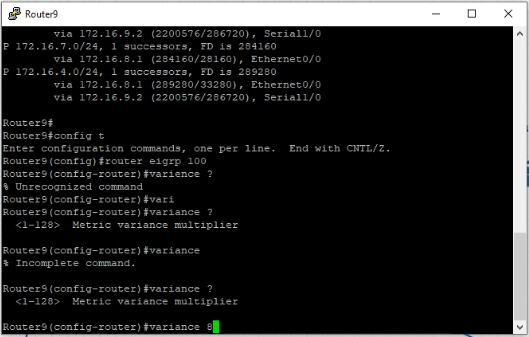
Now lets take a look at the output of the command “show ip route eigrp”
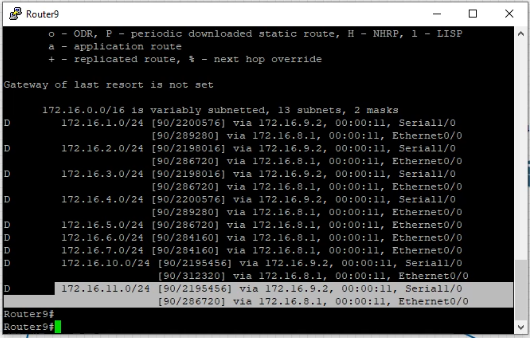
As you can see above on the highlighted output the route table now shows two routes for the same destination 172.16.11.0/24
The route is now unequally load balanced. Lets check to see if the traffic is unequally load balacned.
run the command ” show IP route 172.16.11.0
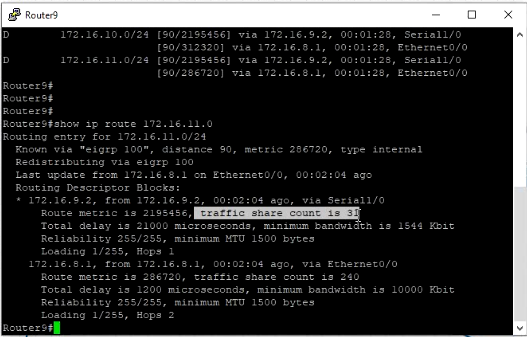
The traffic share count is 31 when using next hop 172.16.9.2 and the traffic share count when using next hop 172.16.8.1 is 240.
This is what to be expected since one is using fast ethernet connection and the other is using slow serial connection.
If the traffic share count shows 1 for both routes then it would be equal load balancing.
The other configuration to complete is summary IP address. It is best practice to reduce the number of entries in routing table using summary ip address.
run the command ” show ip route eigrp” on router1
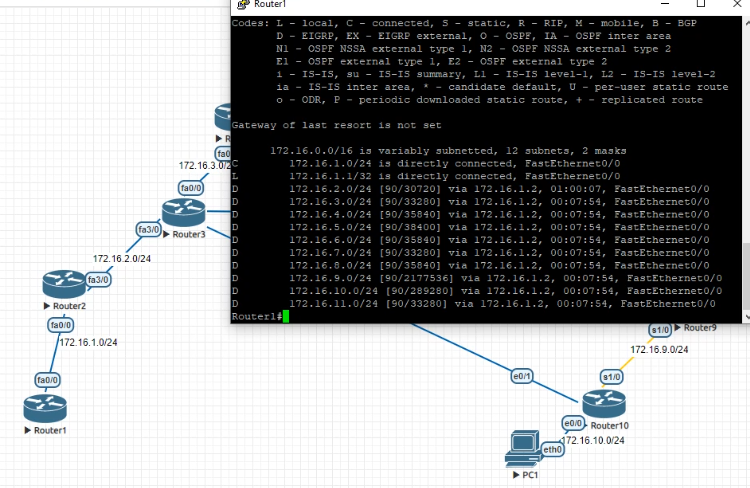
As shown above router 1 receives 11 routes though eigrp advertisement from Router 2 using the interface fa 0/0. Router2 learns about the networks from 172.16.3.0-172.16.10.0 from router 3 through an advertisement using the interface fa 3/0 on router 3. To reduce the routing entries on both router1 and router2 we can configure summary address at the interface fa 3/0 of router 3 so that router2 advertises the summary address instead of the individual routes. By using this Summary address both router1 and router2 would have less entries in their routing tables.
172.16.3.0 = 172.16.00000011.0
172.16.4.0 = 172.16.00000100.0
172.16.5.0 = 172.16.00000101.0
172.16.6.0 = 172.16.00000110.0
172.16.7.0 = 172.16.00000111.0
172.16.8.0 = 172.16.00001000.0
172.16.9.0 = 172.16.00001001.0
172.16.10.0 =172.16.00001010.0
The first 16 bits and the next 4 zeros in the 4th octet are the only common ones.
8+8+4=20
We can summarize this us 172.16.0.0/20 and mask would be 255.255.240.0. We can run the summary address as shown below.
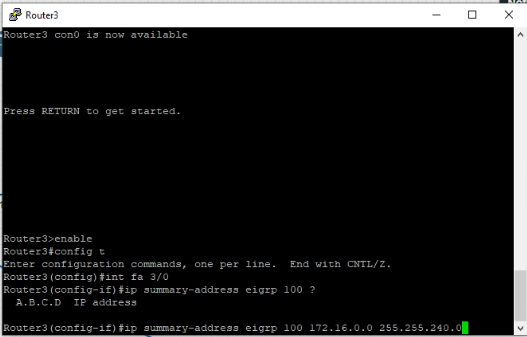
Router3 would create a new entry on its routing table called Null0 with the summary address.
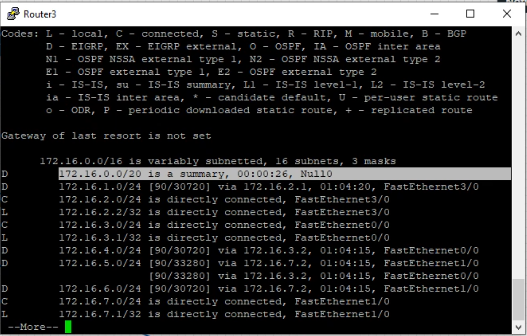
Now lets take a look at the output of the routing table on Router 1
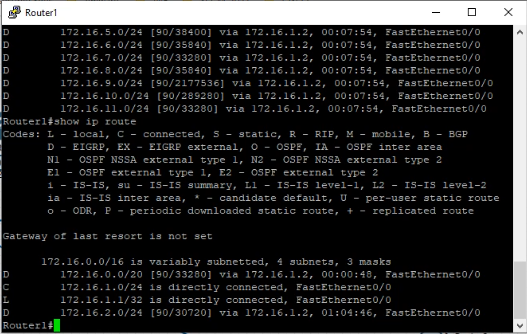
Router 2 only advertised the summary route for the routes that it learned from Router3 therefore all routes that were learned from
router3 to router2 and from router2 to router1 are replaced by the summary route 172.16.0.0/20.
In conclusion we can use variance in EIGRP routing to load balance a traffic across multiple routes as long as the advertised distance of the route is less than the successor’s feasible distance. The second part of the demo shows how summary address if configured correctly can help us reduce the number of route entries in routing table without changing how it routes traffic.